- Operation in StatusbarYou can place the Visolve icon to the Statusbar by selecting the "Move to statusbar" item in the File menu. At this time, the frame window is hidden and Visolve Deflector runs in statusbar mode.Depending on whether you click or hold down the mouse button on the icon, the following actions are performed:
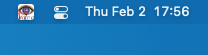
- ClickThe last executed transformation, or the one selected as the transformation which is executed at the same time as capturing screen image in the settings, is applied to the entire screen. If you select the "No transformation" in the preferences, no transformation is executed.
- Hold downThe simplified menu is shown, which contains the three items: "Show window", "Preferences...", and "Exit". When you select the "Show window" item in the menu, the Visolve icon is removed from the Statusbar and the frame window is shown again.
When the screen is returned to the original color, the cursor is also returned to the original shape.
- Shortcut key in statusbar modeWhile the cursor is the above shape, you can switch between every transform by pressing the shortcut key. Refer to the transform menu of the Visolve Deflector for the correspondence between various transforms and shortcut keys. For examples, press command key (⌘) and R keys together to change the current transformation to the Red filter.
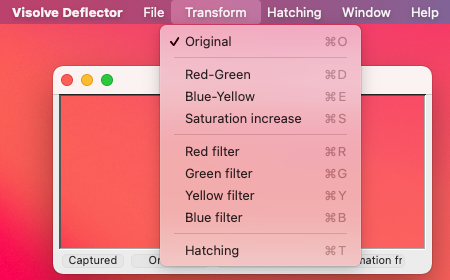 Shortcut keys for various transforms
Shortcut keys for various transforms - Operation example with shortcut keysVisolve icon in statusbar mode.
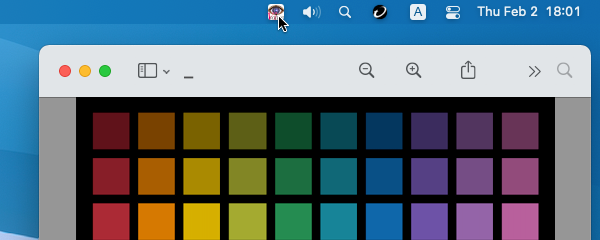 Click Visolve icon, then
Click Visolve icon, then Red-Green transform (selected as the default transform) is applied.
Red-Green transform (selected as the default transform) is applied.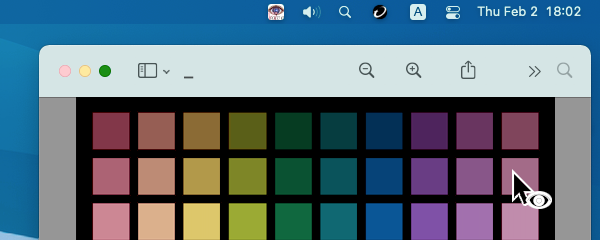 Press shortcut key ⌘+R (Red filter), then
Press shortcut key ⌘+R (Red filter), then Red filter is applied.
Red filter is applied.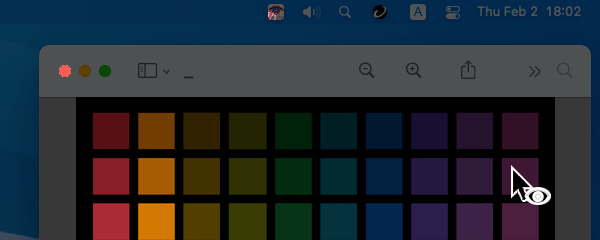 Press shortcut key ⌘+G (Greened filter), then
Press shortcut key ⌘+G (Greened filter), then Green filter is applied.
Green filter is applied.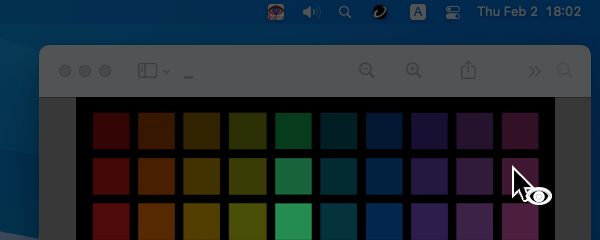 Click anywhere on the desktop, then
Click anywhere on the desktop, then Returned to the original color.
Returned to the original color.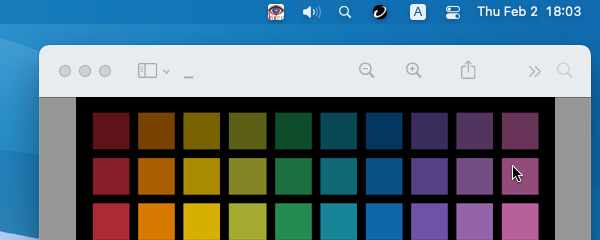

Toolbar
Visolve for macOS
