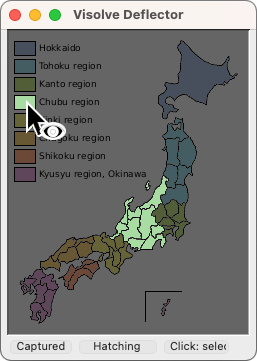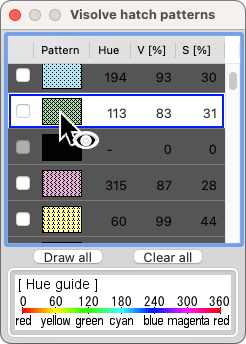When using Visolve Deflector, you can do the following operations as well as the additional operations described in "Examples : Hatching".
- You can display the legend window of the hatch patterns as shown below.
When the cursor hovers over a hatch pattern for one second on the main window, the corresponding pattern on the legend window is highlighted.
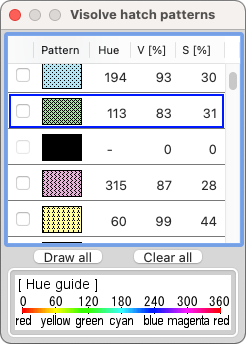
- By click on the main window, you can select one color on which the hatch pattern is drawn.
At that time, if you display the legend window, the check box on the left side of the corresponding pattern is automatically checked.
And vice versa, when you check the check box on the left side of the pattern, the corresponding pattern is drawn on the main window.
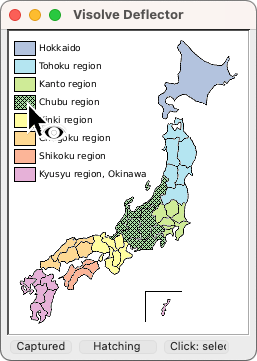

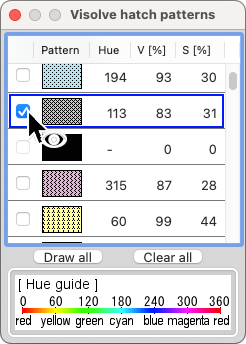
- By click while holding down the Shift key on the main window, you can append/remove a color to/from the colors on which the hatch patterns are drawn.
- If you select one color by double click, all colors except for the selected one are darkened, or are brightened if the selected color is bright.
And vice versa, when you double click on a color item on the legend window, all colors except for the corresponding color are darkened on the main window.